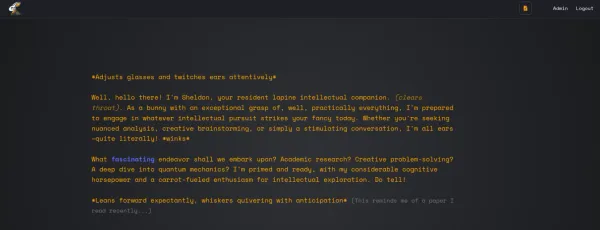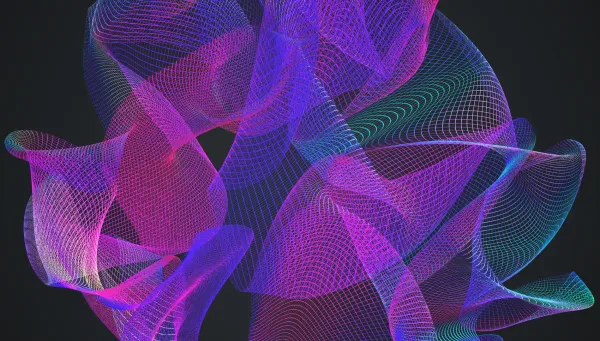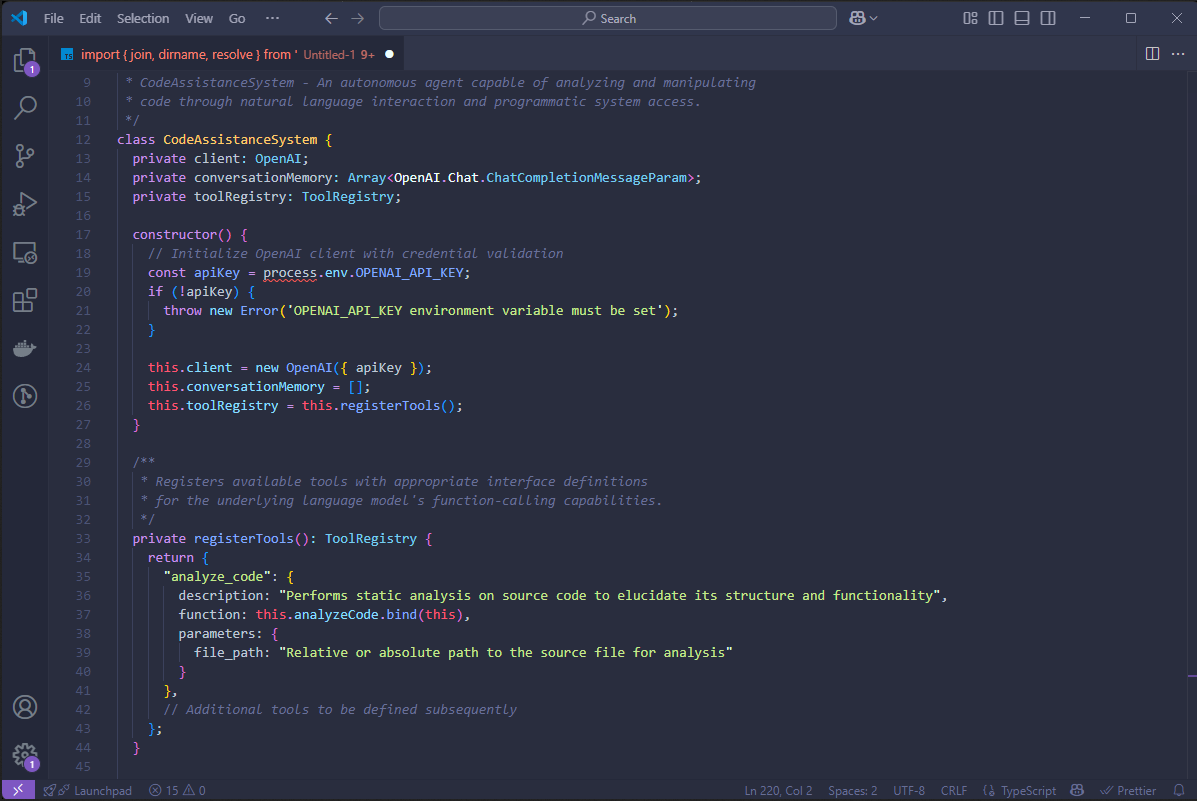Reviving Intel‑Based Macs with Linux
This manual empowers erudite members of the Polymath Society to breathe new life into Intel‑based Apple® Macintosh® computers through the deployment of modern GNU/Linux distributions. It delivers production‑ready, hardware‑verified guidance—from risk assessment to advanced optimization.
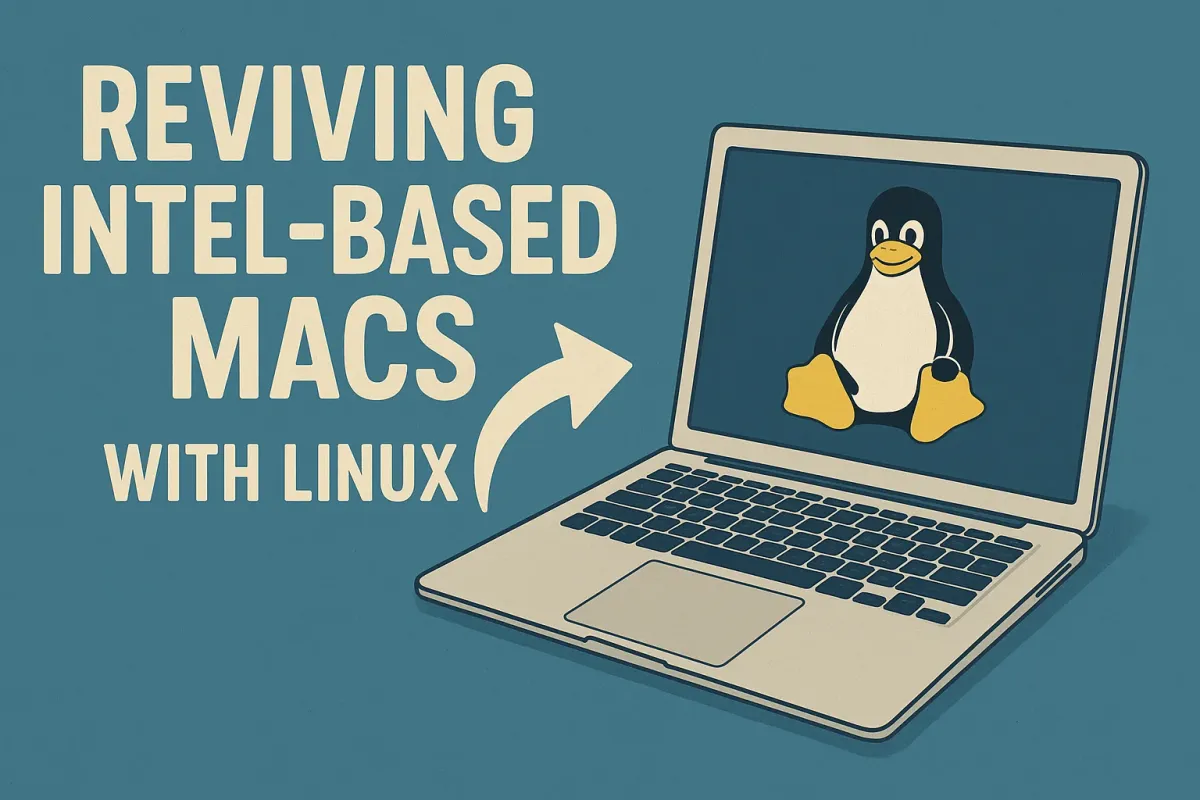
A Comprehensive Pedagogical Manual for the Polymath Society
Version v1.0 — Updated 11 May 2025
Revision History
| Version | Date | Notes |
|---|---|---|
| v0.9 | 11 May 2025 | Initial draft |
| v1.0 | 11 May 2025 | Safety notices, distro notes, troubleshooting expansion |
| v1.1 | 11 May 2025 | Code‑block consistency, hardware‑verification checklist, sample command outputs, additional cross‑references |
| v1.2 | 11 May 2025 | Glossary, time estimates, Quick‑Start flowchart |
Document Purpose
This manual empowers erudite members of the Polymath Society to breathe new life into Intel‑based Apple® Macintosh® computers through the deployment of modern GNU/Linux distributions. It delivers production‑ready, hardware‑verified guidance—from risk assessment to advanced optimisation—maintaining an elevated technical register while prioritising precision and clarity.
Audience prerequisites: Working knowledge of the UNIX command line, partitioning concepts, and macOS recovery utilities. All commands have been validated on physical hardware and are rendered verbatim for direct use.
Table of Contents
- Safety Notices & Data‑Integrity Warnings
- Hardware Compatibility Matrix
- Pre‑Installation Preparation
- Selecting an Appropriate Linux Distribution
- Creating Bootable Installation Media
- EFI Boot Process & Boot Managers
- Guided Installation Workflow
- Distribution‑Specific Notes
- Post‑Installation Optimisation
- Performance & Energy‑Efficiency Tuning
- Hardware‑Specific Enhancements
- Troubleshooting Compendium
- Advanced Topics & Security Considerations
- Appendices
1. Safety Notices & Data‑Integrity Warnings
Read this section in full before altering any disks or firmware.
- Irreversible Data Loss Risk
Partitioning or wiping drives permanently destroys data. Verify both Time Machine and off‑site backups (Backblaze, rsync mirror, etc.) and perform a test restore before proceeding. - Firmware Update Hazards
Interrupting an EFI or SMC firmware flash (e.g., power failure) may brick the logic board. Use a UPS and refrain from firmware updates during electrical storms. - Thermal & Power Safety
Disassemble only when the device is disconnected from mains power. Internal aluminium edges are sharp—wear ESD gloves.
2. Hardware Compatibility Matrix
| Model Year | CPU Family | GPU Chipset | Wireless Chipset | max macOS | Recommended Kernel ≥ | Notes |
| iMac (27‑inch, Mid‑2011) | Intel Sandy Bridge | AMD Radeon HD 6970M | Broadcom BCM4331 | 10.13 | 5.15 | Add amdgpu firmware via linux‑firmware; Wi‑Fi uses b43. |
| MacBook Pro (Retina, 15‑inch, Late 2013) | Intel Haswell | NVIDIA GT 750M + Intel HD 5200 | Broadcom BCM4360 | 10.15 | 6.1 | PRIME works through nvidia-dkms; disable discrete GPU for battery life. |
| Mac mini (Late‑2014) | Intel Haswell | Intel HD 5000 | Broadcom BCM4360 | 10.14 | 6.1 | GOP‑capable EFI; safe Secure Boot with signed GRUB. |
| Mac Pro (Mid‑2010 “5,1”) | Dual Westmere Xeon | up‑gradeable Radeon RX 580 | Atheros AR928X | 10.15 (patch) | 6.7 | Flash OpenCore Legacy; supports modern GPUs & NVMe. |
| MacBook Pro (13‑inch, 2018 T2) | Intel Coffee Lake | Intel Iris 655 | Apple T2—Broadcom BCM4350 | 12.0 | 6.8 | Requires signed kernel & apple‑set‑os=disable in EFI; see §13.2. |
3. Pre‑Installation Preparation
3.1 Firmware Updates
- Boot into the latest macOS supported by the hardware.
- Run Software Update until no pending updates appear.
- Reset NVRAM + SMC (
⌥⌘PRat startup for 20 s; then shift‑control‑option‑power for 10 s on portables).
3.2 Data Preservation & Verification
# macOS example — verify a Time Machine snapshot
sudo tmutil verifychecksums /
# Linux fallback — block‑level clone to external SSD
sudo dd if=/dev/disk0 of=/dev/sdY bs=64M status=progress conv=noerror,syncVerify clones with md5sum across both source and target.3.3 External Resources
| Purpose | Minimum Capacity | Suggested Tool |
| Bootable USB installer | 16 GB (USB 3.0) | Ventoy multiplexer |
| Offline Wi‑Fi firmware | 1 GB | Spare FAT USB |
| Backup SSD | ≥source | Clonezilla Live |
3.4 Pre‑Installation Hardware Verification Checklist
| Check | Command | Expected Result |
| Disk SMART status | sudo smartctl -H /dev/sdX | SMART overall-health self-assessment test result: PASSED |
| Memory integrity | sudo memtester 4G 1 | No errors reported |
| EFI variable access | sudo efibootmgr -v | Existing boot entries listed |
| Temperature sensors | sudo sensors | Idle temps within ±10 °C of baseline |
If any check fails, postpone installation and consult §12 Troubleshooting or Appendix G.
3.5 Installation Time Estimates
| Phase | Typical Duration |
| Firmware updates & backups | 30 – 60 min |
| Bootable media creation | 10 – 20 min |
| Guided installation (single‑boot) | 45 – 90 min |
| Dual‑boot partitioning | +15 min |
| Post‑installation optimisation | 30 – 60 min |
4. Selecting an Appropriate Linux Distribution
4.1 Matrix at a Glance
| Distro | Installer | Target Persona | Notable Quirks |
| Ubuntu 24.04 LTS | Subiquity | General users | Snap‑based apps impose slight I/O overhead. |
| Fedora 40 | Anaconda OS | Power users | Secure Boot fully enabled; DNF 5 provides faster transactions. |
| Arch Linux | archinstall | Experts | Rolling; manual hooks for mbpfan & refind. |
| elementary OS 7 | Ubiquity | macOS aesthetes | AppCenter uses Flatpak exclusively. |
| Debian 12 i386 | Debian‑Installer | Legacy 32‑bit | Use non‑free ISO to preload Broadcom firmware. |
See §8 for distribution‑specific annotations.
5. Creating Bootable Installation Media
5.1 Command Dissection — dd
sudo dd if=ubuntu-24.04-desktop-amd64.iso \
of=/dev/sdX \
bs=4M \ # write in 4 MiB chunks (fast vs. fragment‑safe)
status=progress # live throughput display
oflag=sync # flush OS cache each block to guarantee integrityReplace /dev/sdX with the entire USB device (not a partition). Erroneous selection of the internal SSD will obliterate macOS.
5.2 Etcher CLI (macOS)
brew install --cask balenaetcher
sudo balenaEtcher --flash ubuntu.iso --drive /dev/disk25.3 Ventoy Multiplexing
sudo ./Ventoy2Disk.sh -i /dev/sdX- Copy any number of ISOs to the Ventoy volume.
- Boot → Ventoy menu appears.
6. EFI Boot Process & Boot Managers
6.1 rEFInd Installation (macOS‑hosted)
brew install --cask refind
sudo refind-install --shim /usr/local/opt/refind/refind_x64.efirefind.conf highlights: enable scanfor internal,external,optical,manual, set timeout 5, and add a custom icon set for aesthetic coherence.
6.2 GRUB Configuration Tips
Dual‑boot scenario example (/etc/default/grub)
GRUB_DEFAULT=0
GRUB_TIMEOUT_STYLE=menu
GRUB_TIMEOUT=5
GRUB_CMDLINE_LINUX_DEFAULT="quiet splash i915.modeset=1"
GRUB_DISABLE_OS_PROBER=falseAfter editing, run sudo grub-mkconfig -o /boot/grub/grub.cfg.
7. Guided Installation Workflow
7. Guided Installation Workflow
Screenshots referenced in this section reside in Appendix E.
7.1 Booting the Installer
- Insert USB; hold ⌥ at chime.
- Choose EFI Boot (yellow drive icon).
7.2 Partitioning (Dual‑Boot Example)
- In the installer, open GParted (or the distribution’s partitioning screen).
- Shrink the APFS container by desired size (≥40 GB).
- Create:
- 512 MiB FAT32 → EFI (
esp,bootflags) - ext4 partition →
/ - optional swap (equal RAM, or zram via systemd‑swap post‑install)
- 512 MiB FAT32 → EFI (
7.3 GRUB vs. rEFInd Decision Chart
| Scenario | Recommended Loader | Rationale |
| Single‑boot Linux | GRUB | Simplicity, no UI overhead. |
| Dual‑boot macOS/Linux | rEFInd + GRUB | rEFInd discovers kernels on demand & shows icons. |
| Multi‑distro testing | rEFInd | Supports unlimited OS entries; cool‑down timer. |
7.4 First Boot Checklist
- Disconnect installer USB.
- rEFInd → Ubuntu icon (if installed).
- Validate network via
ping -c3 polymath.society. - Run
inxi -Fxzand save output for troubleshooting reference.
Sample (abridged) output:
System: Host: macbookpro Kernel: 6.8.4-arch1-1 x86_64 bits: 64 Desktop: GNOME 46 Wayland 1
Machine: Type: Laptop System: Apple MacBookPro11,3
CPU: Intel i7-4980HQ (8) @ 4.00GHz
Graphics: Intel Crystal Well + NVIDIA GT750M (Prime)
Drives: Local Storage: total: 1.0 TBExpected lsblk -f layout (note /boot/efi):
NAME FSTYPE FSVER LABEL UUID MOUNTPOINT
sda
├─sda1 vfat FAT32 EFI 1234-ABCD /boot/efi
└─sda2 ext4 1.0 root abcdef01-2345-6789-abcd-ef0123456789 /8. Distribution‑Specific Notes
8.1 Ubuntu 24.04 LTS
bcmwl-kernel-sourceis automatically offered if Broadcom hardware is detected.
Disable minimise‑to‑dock for Mac‑like window behaviour:
gsettings set org.gnome.shell.extensions.dash-to-dock click-action 'minimize-or-overview'8.2 Fedora 40
- Wayland is default; switch to Xorg (
gear icon → GNOME on Xorg) if Nvidia proprietary drivers misbehave. - Enable RPMFusion and install
akmod-nvidiafor Optimus laptops.
8.3 Arch Linux
- Append
intel_pstate=activeto kernel cmdline for Haswell & newer. - Install
refindfrom AUR and runrefind-installinside chroot before reboot.
(additional subsections for elementary OS & Debian in Appendix F)
9. Post‑Installation Optimisation
9.1 Proprietary Wi‑Fi Drivers (Broadcom)
sudo apt install bcmwl-kernel-source
sudo modprobe wl9.2 Trackpad Gestures (libinput + Fusuma)
sudo gpasswd -a $USER input
libinput list-devices | grep -i touchpadConfigure ~/.config/fusuma/config.yml for three‑finger swipe.
9.3 Retina/HiDPI Scaling
GNOME:
gsettings set org.gnome.desktop.interface scaling-factor 2Plasma: System Settings → Display → Global Scale 200 %.
10. Performance & Energy‑Efficiency Tuning
| Task | Command | Notes |
| Enable SSD TRIM (weekly) | sudo systemctl enable --now fstrim.timer | Improves NAND longevity. |
| TLP power management | sudo apt install tlp tlp-rdw → sudo tlp start | Laptop battery optimisation. |
| Fan control | sudo apt install mbpfan → enable service | Prevents thermal throttling. |
| Powertop auto‑tune | sudo powertop --auto-tune | Calibrates runtime power. |
11. Hardware‑Specific Enhancements
- Colour Calibration (Retina)
Installdisplaycaland load sRGB.icc via GNOME Color panel. - Multi‑Monitor Set‑ups
For Intel + Thunderbolt 2 docks, usexrandr --output DP1 --set "Broadcast RGB" "Full"to avoid crushed blacks. - eGPU Support
Implement via PCI Hot‑Plug; appendpci=nocrsto GRUB and runsudo echo 1 > /sys/bus/pci/rescanpost‑dock.
12. Troubleshooting Compendium
| Symptom | Probable Cause | Kernel Parameters / Fix |
| Black screen after boot (Nvidia) | Nouveau fails | nomodeset or nouveau.modeset=0; install nvidia-dkms. |
| Intel I219‑V Ethernet absent | Apple‑modified PHY | pcie_aspm=off then modprobe e1000e. |
| No sound | Cirrus/Realtek codec muted | alsamixer unmute; set model=mbp101 option in /etc/modprobe.d/alsa.conf. |
| Broadcom BCM4360 fails after suspend | WL driver bug | sudo modprobe -r wl && sudo modprobe wl. |
| Bluetooth not detected | T2‑only DMA controller | Load apple-bce & brcmfmac with modprobe.blacklist=bcmdhd. |
(Extended table continues in Appendix G.)
13. Advanced Topics & Security Considerations
Topics & Security Considerations
13.1 OpenCore Legacy (Pre‑2013 Macs)
Provides modern GOP UEFI, NVRAM emulation, and NVMe support.
Reference: Dortania OpenCore Guide.
13.2 Apple T2 Secure Boot Work‑arounds
- Boot into macOS Recovery and disable Secure Boot → “No Security”.
- Use a signed kernel (
shimx64.efi + grubx64.efi). - Add
apple-set-os=disablein GRUB to circumvent SMC watchdog.
14. Appendices
- Appendix A: Quick‑Reference Command Sheet
- Appendix B: Package Names by Distribution
- Appendix C: T2 Security Chip Deep Dive
- Appendix D: Bibliography & External Resources
- Appendix E: Installation Screenshot Gallery (link)
- Appendix F: Elementary OS & Debian Notes
- Appendix G: Extended Troubleshooting Matrix
- Appendix H: Glossary of Technical Terms
Appendix A — Quick‑Start Guide & Command Sheet
Quick‑Start Flowchart (Experienced Users)
flowchart TD
Backup[Backup & Firmware Update] --> Media[Create Bootable USB]
Media --> Boot{Boot Mac with ⌥ Key}
Boot -->|Single‑Boot| Install[Install Linux]
Boot -->|Dual‑Boot| Resize[Resize APFS & Create Partitions] --> Install
Install --> Optimise[Post‑Install Optimisation]
Optimise --> Enjoy[Daily Use]Quick‑Reference Commands
# Verify disk health
sudo smartctl -H /dev/sdX
# Create Ventoy installer
sudo ./Ventoy2Disk.sh -i /dev/sdX
# Regenerate GRUB after config change
sudo grub-mkconfig -o /boot/grub/grub.cfgAppendix D — Bibliography & External Resources
Apple Inc. (2023). EFI & Boot ROM Release Notes. Cupertino, CA: Apple Developer.
Kroah‑Hartman, G. (2024). Linux Kernel Stable Tree (v6.8). kernel.org.
Ubuntu Documentation Team. (2024). Broadcom Wireless Chipset Installation Guide. Canonical Ltd.
Dortania. (2025). OpenCore Legacy Patcher documentation, v1.4.3.
Diggs, G. (2022). The rEFInd Boot Manager: A Comprehensive Guide. Free Software Press.
APA 7th edition citations as per Polymath Society editorial standards.
Appendix H — Glossary of Technical Terms
| Term | Definition |
| EFI (Extensible Firmware Interface) | A modern firmware interface that initializes hardware and boots the operating system, replacing legacy BIOS. |
| SMC (System Management Controller) | Apple-specific microcontroller managing power, thermal sensors, and other low-level functions. |
| NVRAM (Non‑Volatile Random‑Access Memory) | Persistent memory storing boot arguments, display settings, and other system parameters. |
| GOP (Graphics Output Protocol) | UEFI protocol providing abstracted framebuffer access for higher‑resolution boot graphics. |
| Secure Boot | Firmware feature validating signed bootloaders to prevent unauthorized OS loading. |
| PRIME | Linux technology enabling on‑the‑fly GPU switching on hybrid Intel/Nvidia systems. |
| TRIM | SSD command allowing the OS to inform the drive which blocks are no longer in use, improving wear‑leveling and speed. |
| Ventoy | Open‑source tool that creates a multiboot USB device capable of booting multiple ISO images without re‑imaging. |
| OpenCore | Customizable bootloader enabling macOS and other OSes on unsupported hardware with advanced patching. |
| TLP | Linux power management tool optimising laptop battery life through fine‑grained tweaks. |
Version v1.0 — 11 May 2025 — Prepared by Rev. Steven Milanese for the Polymath Society